The List widget shows views in a widget. The widget is available in portfolios and custom dashboards on the tabs Dashboard and Dashboard Report.
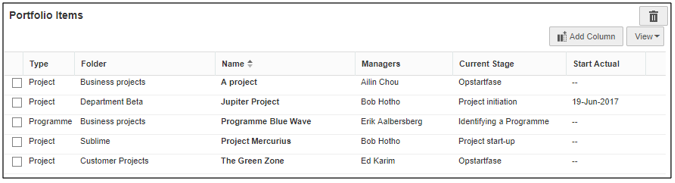
The List widget
Configuring the List widget
•Before you can configure the widget you must mark a view as 'default'. If no view is marked default, the List widget will not show any data.
•When you add the widget to a page, click Select item type and select the item type you want to use, a list appears in the widget.
•Click View, then click Filter to set filters on which rows to show.
•Click Add columns to add columns to the view.
•To remove a column from the view, right click the column header and click Remove Column.
•Drag and drop columns to change their order and their width.