You can allocate your resources to non project activities (such a leave) in the tab Resource Management, subtab Availability (Resources).
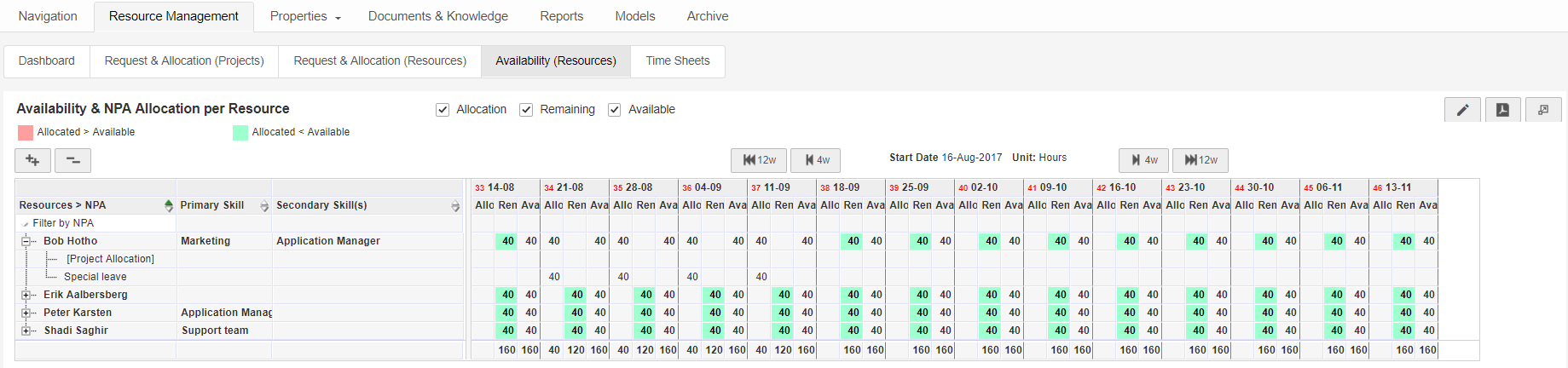
Subtab Availability (Resources)
Enter and manage allocation on non-project activities (e.g. holidays)
Step 1. Navigate to the tab Resource Management, subtab Availability, and click ![]() to enter the edit mode.
to enter the edit mode.
Step 2. Click on the ![]() icon in front of a resource, a new row appears.
icon in front of a resource, a new row appears.
Step 3. In the new row, in the first column, select the appropriate activity
Step 4. Enter hours per period per resource in the columns Allocation (Allo):
•you can use the select boxes above the grid to only show the columns Allocation
•you can enter hours in individual cells
•you can use click-and-drag to select a range of fields; use shift-click-and-drag to select multiple ranges; on selections you can:
oQuick fill all fields in the selection with the same value: press q, or click the button Quick fill, or right-click the selection and select Quick Fill
oClear all entries in all fields in the selection: press x, or click the button Clear, or right-click the selection and select Clear.
Note: Click Help, then Shortcuts for an overview of shortcuts.
Step 5. Click Save to save the changes.