Folders exist in the Project Management module. Folder can be used to group projects and programmes. The main features of folders are:
•Report on all projects and programmes in the folder
•Create sub folders
•Start projects or programmes without a portfolio reference (depends on the configuration and your role)
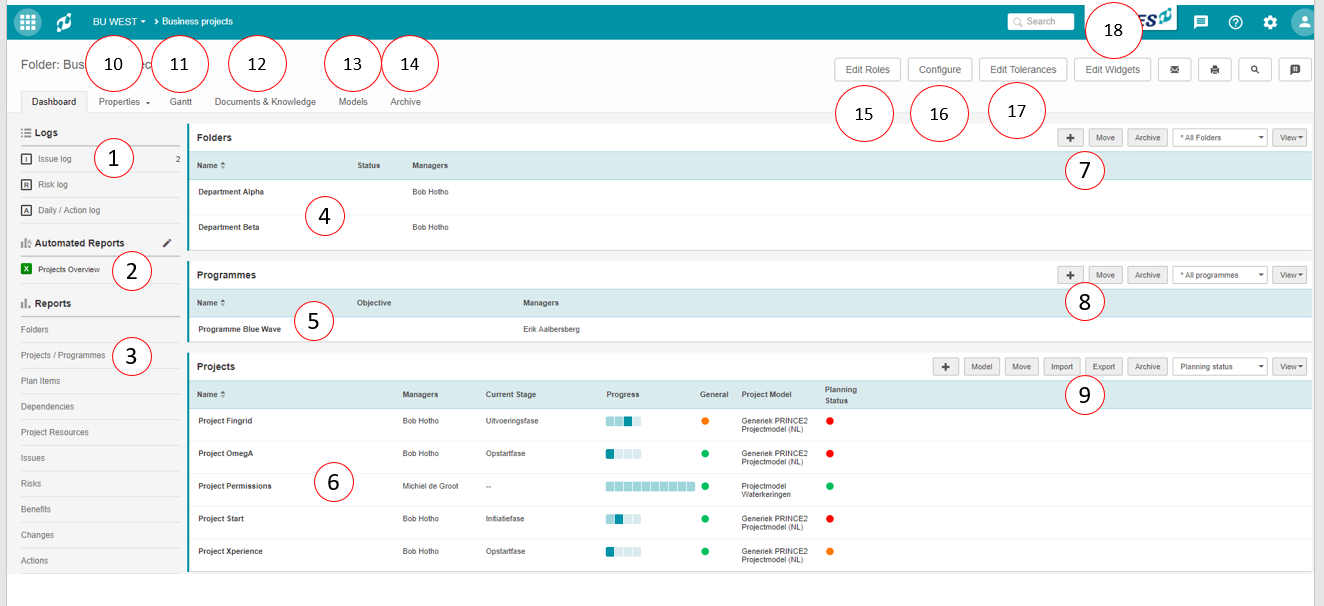
The Folder Dashboard
What you see on the Folder Dashboard
1.The section Logs, where you can create and manage log-items. See Working with Logs.
2.The section Automated Reports, where you can run or create Automated Reports (option available depending on your role). See Working with Automated Reports.
3.The section Reports, where you can report on any information in projects (option available depending on your role). See Reporting.
4.The section Folders, where you can view, create or navigate to sub folders.
5.The section Programmes, where you can view, create (depending on your configuration) or navigate to programmes.
6.The section Projects, where you can view, create (depending on your configuration) or navigate to projects.
7.Click these buttons to create, move or archive a sub folder (options depend on your role).
8.Click these buttons to create, move or archive a programme (options depend on your role).
9.Click these buttons to create, move, archive, import or export a project, or to create a Project Model from an existing project (options depend on your role).
10.On the tab Properties you can view and edit folder information.
11.On the tab Gantt & Dependencies you can view and edit the folder Gantt. See Working with the Folder Gantt
12.On the tab Documents & Knowledge you can view and add documents. See Document Management.
13.On the tab Models you can view the models that are stored in this folder.
14.On the tab Archive you can view the archive and restore or delete archived items. See Working with the Archive.
15.Click Edit Roles to view or edit the roles on this folder. See Working with Roles.
16.Click Configure to view or edit the folder properties. See Edit the properties of a Folder.
17.Click Edit Tolerances to view or edit the tolerances set for the projects in this folder. See Working with Tolerances.
18.Click Edit Widgets to add widgets in the top section of this dashboard. See Working with widgets.
The next topics cover all relevant use cases when working with folders.