In a folder you can define tolerances for time, costs and hours. These tolerances will automatically set the project status fields Planning Status, Costs Status and Hours Status. You can define default tolerances for all projects in the folder, and you can define project specific tolerances if you want to deviate from the default.
Set default tolerances for projects in a folder
Step 1. Navigate to a folder, tab Dashboard and click Edit Tolerances, a dialogue box appears:
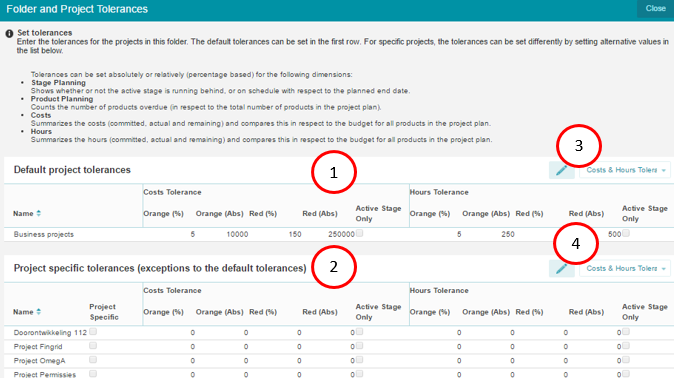
Dialogue box Edit Tolerances
What you see in the dialogue Edit Tolerances
1.The section Default project tolerances, where you can set the default tolerances.
2.The section Project specific tolerances, where you can set the project specific tolerances.
3.Choose/Edit Cost & Hour Tolerances or Planning Tolerances (default).
4.Choose/Edit Cost & Hour Tolerances or Planning Tolerances (project specific).
Step 2. In the section Default project tolerances, select a tolerance view and click ![]() .
.
Step 3. Enter the tolerances and click Save.
Set project specific tolerances, deviating form the folder defaults
Step 1. Navigate to a folder, tab Dashboard and click Edit Tolerances, a dialogue box appears (see above)
Step 2. In the section Project specific tolerances, select a tolerance view and click ![]() .
.
Step 3. Enter the project specific tolerances and click Save.