In a Custom Dashboard several basic functions are available: Search, Messaging, Navigation, Working with widgets, Working with views, Working with the archive, Viewing the change history, Working with roles, Document management.
Custom Dashboards can be used to view and report on any group of projects, irrespectively of the grouping in portfolios. Custom Dashboards are read-only. For more information in creating and archiving Custom Dashboards, see Create or archive a Custom Dashboard.
The main features of Custom Dashboards are:
•Give anyone read-access to any selection of projects, independent of your portfolios.
•Create and share widget based reports with stakeholders of any selection of projects. These can be viewed in the mobile app.
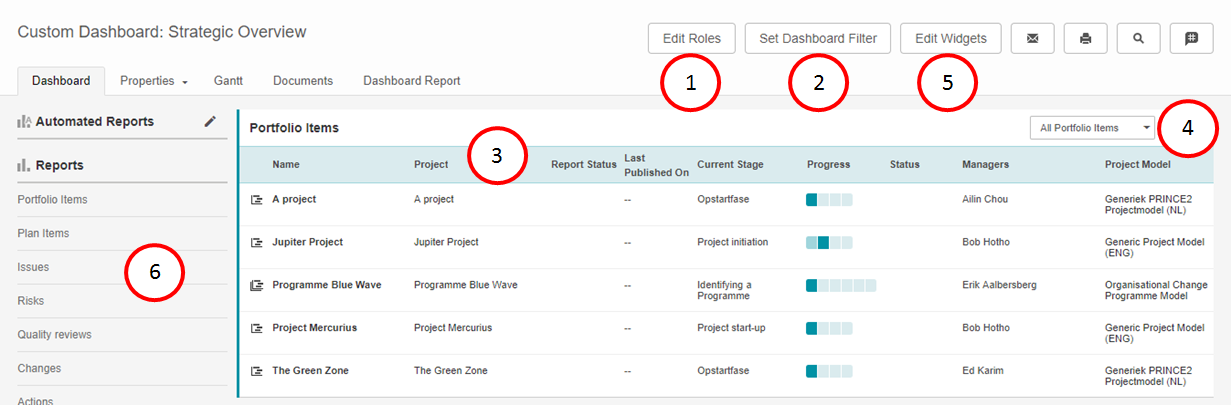
The Custom Dashboard Dashboard
What you see on the Custom Dashboard Dashboard
1.Click Edit Roles to give users access to the Custom Dashboard.
2.Click Set Dashboard Filter to define which projects are shown in this Custom Dashboard.
3.The list of projects that are shown in this Custom Dashboard.
4.Use views to define what information is shown on screen. See Working with views.
5.Click Edit Widgets to add widgets in the top section of the dashboard. See Working with widgets.
6.A report section where you can report on any information in the Custom Dashboard.
The next topics cover all relevant use cases when working with Custom Dashboards.