The Portfolio Management Dashboard is the highest level of the Portfolio Management module. This dashboard shows all portfolios and custom dashboards in which you have a role.
The main features on the Portfolio Management Dashboard are:
▪Navigate to your portfolio or custom dashboard.
▪Report on all information in all your portfolios.
▪Create, move or archive a portfolio.
▪Create or archive a custom dashboard.
▪Create a portfolio model from a portfolio.
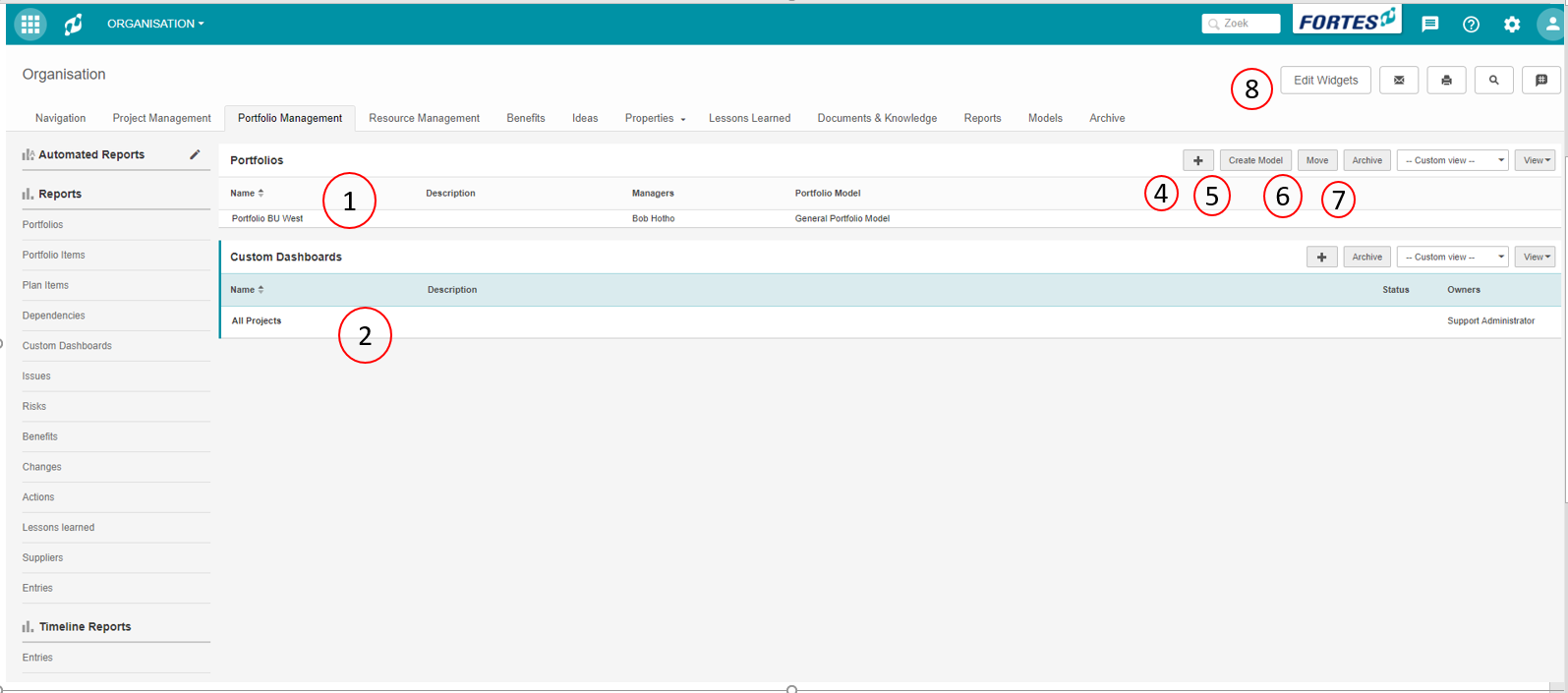
The Portfolio Management Dashboard
What you see on the Portfolio Management Dashboard
1.A list of portfolios in which you have a role.
2.A list of custom dashboards in which you have a role.
3.A report section where you can report on any information in your portfolios.
4.Click ![]() to create a new portfolio (Note: option available depending on your role).
to create a new portfolio (Note: option available depending on your role).
5.Select a portfolio row and then click Create Model to create a portfolio model based on an existing portfolio (Note: option available depending on your role).
6.Select a portfolio row and then click Move to move a portfolio to another location (Note: option available depending on your role).
7.Select a portfolio row and then click Archive to move a to the archive (Note: option available depending on your role).
8.Click Edit Widgets to add widgets in the top section of the dashboard. See Working with widgets.