You can create a (project) model by importing/exporting an existing model or by creating a model from an existing object. In the example below, a model is based on a project.
Creating a model from an existing project
Step 1. Go to a folder in the module Project Management.
Step 2. In the section Projects, go to the project.
Step 3. Select the project on which you want to base the model by selecting the correct row.
Step 4. Click Model.
Step 5. Enter the data for the model.
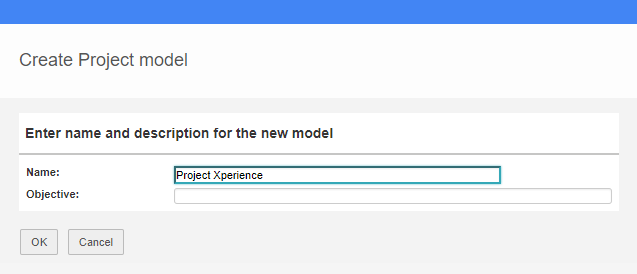
| Enter details when creating a model |
Step 6. Confirm by clicking OK.
Step 7. The model is now displayed under the tab Models, in the section Project models.
Step 8. If the project model should be available for other projects you can move it to the target location.
•Select the model in the Project Models section and click Move; a pop-up appears
•Choose the target location and click OK.
Note: This way of working also applies for other types of models.
Note: When making adjustments to a Project Model:
•These adjustments do affect existing projects: property pages, existing automated reports, approvals of products, custom layouts of products, widgets behaviour costs and hours.
•These adjustment do not affect existing projects: staging/planning, linked resource pools, new automated reports.